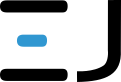Short review
- This workflow allows you to:
- 1. Prepare the outline in Inkscape
- 1.1 Set stroke width and convert the stroke to a standalone path
- 2. Export the path to DXF (AutoCAD R14)
- 3. Install OpenSCAD
- 4. Import the DXF into OpenSCAD
- 5. Export the final model to an STL file
1. Prepare the outline in Inkscape
-
Open the SVG file
- File → Open, select
file.svg.
- File → Open, select
-
Add a stroke
- Select the object.
- Open the Fill and Stroke dialog (Shift + Ctrl + F).
- In the Stroke Style tab, set the Width (e.g., 2 px).
-
Convert the stroke to a path - form main menu
- Path → Stroke to Path or use (CTRL + Alt + C)
2. Export to DXF (AutoCAD R14)
- Select the resulting path.
- File → Save As…
- Choose Desktop Cutting Plotter (AutoCAD R14) (*.dxf).
- Save as
file.dxfin the same folder as your.scadscript.
3. Install OpenSCAD
Linux (Ubuntu/Debian)
1
2
sudo apt update
sudo apt install openscad
Windows
Visit: https://openscad.org/downloads.html
Download the MSI installer and run it.
4. Import the DXF and generate the model in OpenSCAD
Create a file dfx-to-stl.scad with the following content:
$fn = 100;
module stl_from_dxf(extrude_height = 5) {
linear_extrude(
height = extrude_height,
center = false,
convexity = 10
)
import("file.dxf");
}
// Example: 20 mm extrusion height
stl_from_dxf(20);
where:
-
$fn = 100;— smoothness of curves and edges. -
extrude_height— extrusion height in millimeters.
5. Export to STL
- In OpenSCAD, choose Design → Compile and Render (CGAL) (F6).
- After rendering, select File → Export → Export as STL.
- Save as
result.stl.
That all ![]()